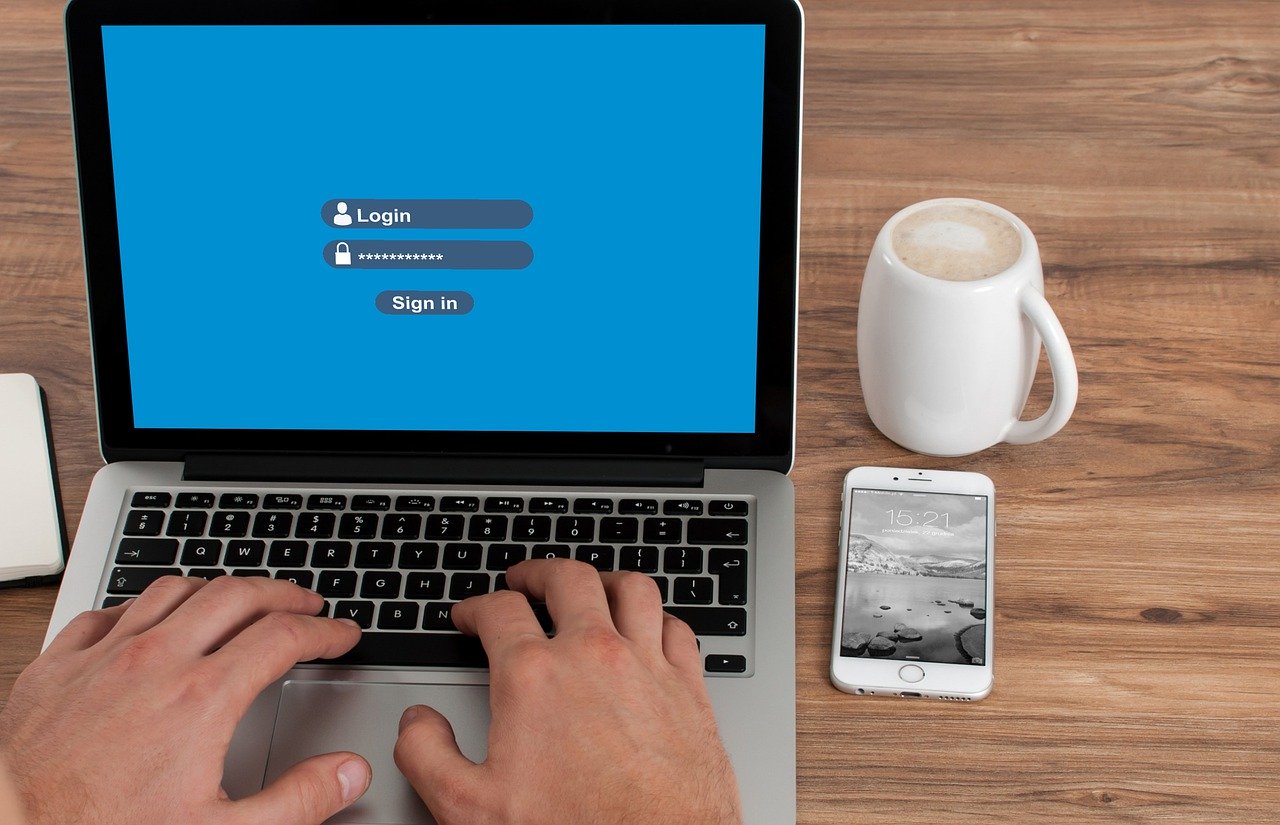Most people will find it comfortable navigating around Microsoft Teams with a mouse on their desktop. When you’re using Teams every day, there’s a bunch of Microsoft Teams keyboard shortcuts that can save you time. For anyone with disabilities or vision problems, navigating Teams with a mouse or touch screen can be challenging.
We’re all about being productive and making our lives easier. These keyboard shortcuts might be the ticket to shave some time off your day.
Feel free to download our Microsoft Teams Keyboard Shortcuts quick reference guide to help you get used to unlocking your productivity.
Microsoft Teams Keyboard Shortcuts
General
These keyboard combinations are for use anywhere in the Teams interface. They aren’t limited to any specific areas, such as chats, teams or meetings.
| Show keyboard shortcuts | Go to search | ||
| Show commands | Open filter | ||
| Goto | Open apps flyout | ||
| Start new chat | Open settings | ||
| Open help | Close | ||
| Zoom in | Zoom out | ||
| Reset zoom level |
Navigation
There’s a few shortcuts that are really helpful when you’re looking to move around the teams interface and get to the section you need quicker without fumbling for the mouse.
| Open activity | Open chat | ||
| Open teams | Open calendar | ||
| Open calls | Open files | ||
| Go to previous list item | Go to next list item | ||
| Move selected team up | Move selected team down | ||
| Go to previous section | Go to next section |
Messaging
These shortcuts are will work for both the Chats and Teams area. If you’ve got a fair bit to say, one of our favourites is the Control-Shift-X combo.
| Go to compose box | Expand compose box | ||
| Send | Attach file | ||
| Start new line | Reply to thread |
Meetings, Calls and Calendar
For those using Teams as your company phone, answering a call with a mouse or by touch doesn’t always give you the best experience.
| Accept video call | Accept audio call | ||
| Decline call | Start audio call | ||
| Start video call | Toggle mute | ||
| Start screen share session | Toggle video | ||
| Go to sharing toolbar | Decline screen share | 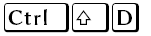 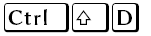 | |
| Accept screen share | 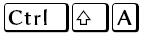 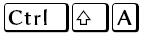 | Toggle background blur | |
| Schedule a meeting | Go to current time | ||
| Go to previous day/week | Go to next day/week | ||
| View day | View work week | ||
| View week | Save/send meeting request | ||
| Join from meeting details | Go to suggested time |